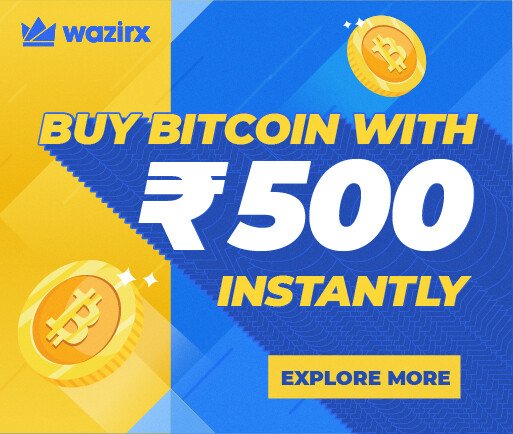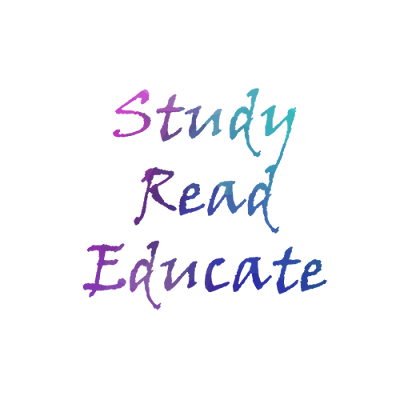 |
| Study read educate official logo |
Create Amazing Logo’s and better logos then this one learn how to do it first and do your own creativity in photoshop and i am sure you gonna rock this time.
Steps to create a same logo as i created in photoshop :
Step 1 – Open Photoshop.
Step 2 – Go to the “File” or “Ctrl + n”,Now select the height and width of the document and choose the background. Click on OK (In my case i have select 8Cm both height and width ,White Background)
Step 3 – Now background is ready ,Choose the “TEXT TOOL” after selecting it click on the background and now you are able to write on it, Write the text which you want to show on logo,you can edit the font size and font family from top of menu after all this done align the text properly in background. (Double click on side and you are done with it)
Step 4 – Now you can give text any color but in this case we will give text image colors ok so to do this we need image with lots of good colors ok (here is the Image you can use this if you want or search over internet or use your own) Go to “File” and Click on “Place” Select the image. (Adjust it and Click on the Tick Marks on the top of menu)
 |
| Background by http://maxpixel.freegreatpicture.com |
(How to save image background as transparent image (.PNG) ,What is transparent image in detail)