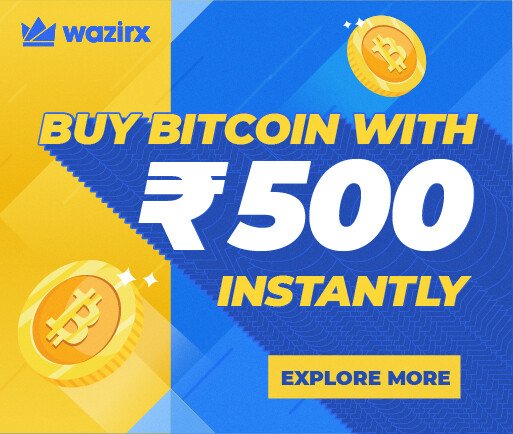https://youtu.be/N3_KDiX5I0I
Steps to Make Rounded Image Corners
- First Step is really simple create a canvas on PhotoShop.
- Place a Image on canvas in which you want to create rounded corners.
- After this choose a rounded rectangle shape and Place over the image (Adjust the roundness of that rectangle and fill it with color also make sure you place this rectangle correctly over the image because we will put main image inside this rectangle and corners of this rectangle will become part of our image)
- After all this simply drag Main Image layer over the rectangle layer (In other words image layer must be on top of rectangle layer)
- Now, press ALT on your keyboard (Keep it pressed) Hover the mouse cursor between the Image and rectangle layer you will see some kinda icon, when you see this icon click on it (Using Left Mouse Click and also make sure you have press ALT if you don’t press ALT you will not going to see the icon) and congrats you got the rounded corners.
- Now, our image is inside the rectangle so if you try to move the image it will move inside that rectangle now to solve this problem its really easy just choose both of the layers and merge them.