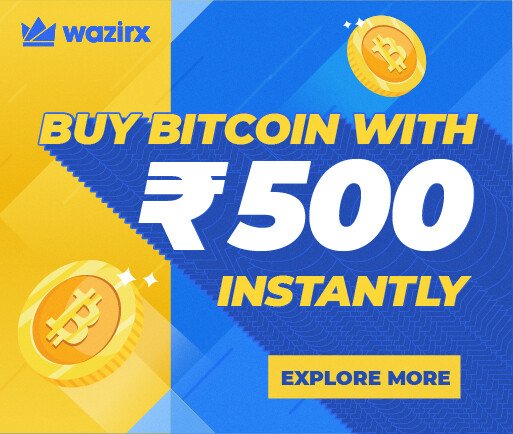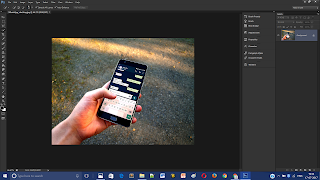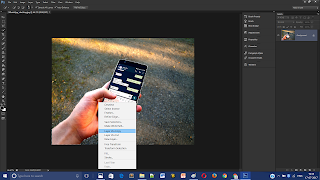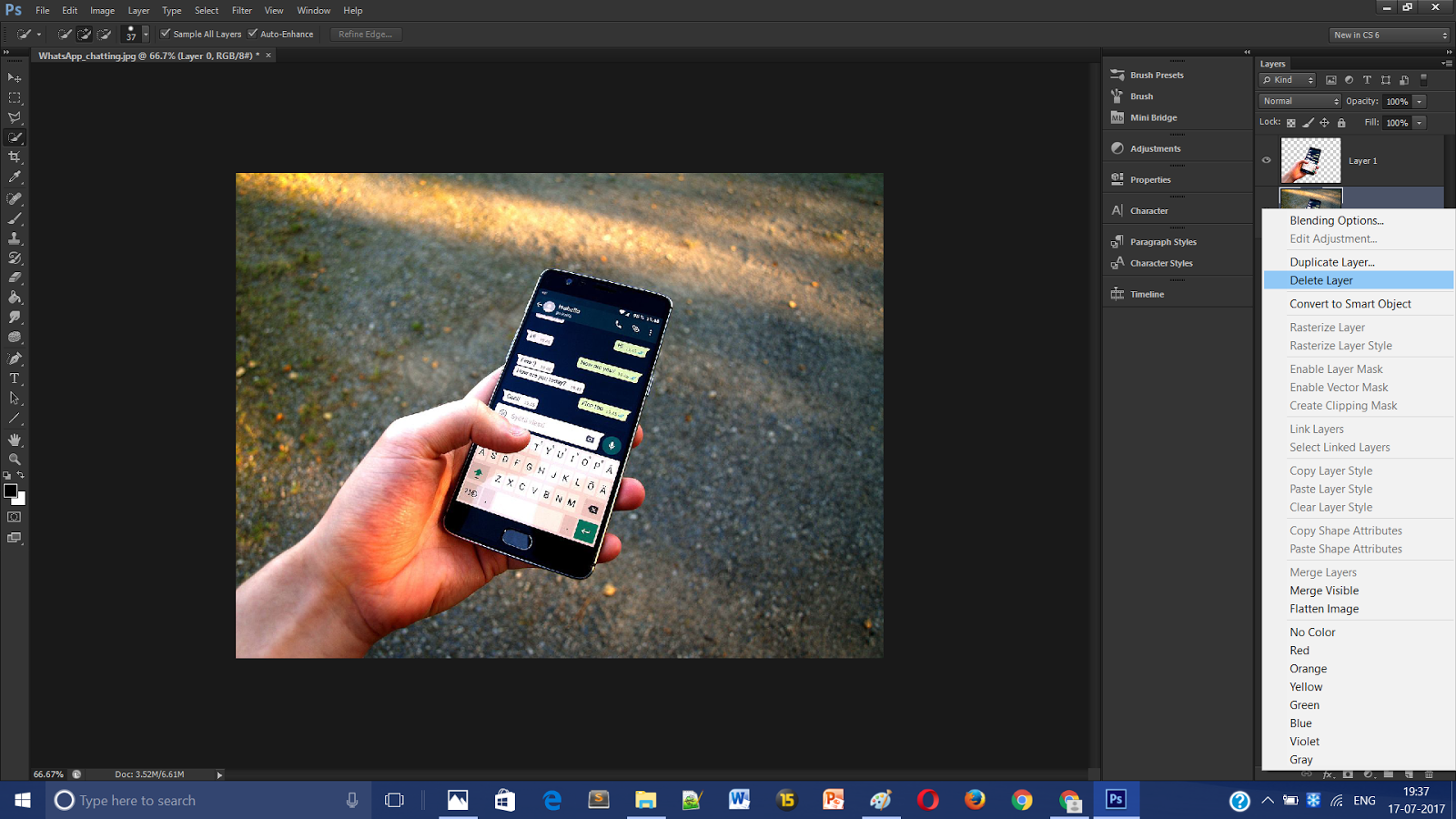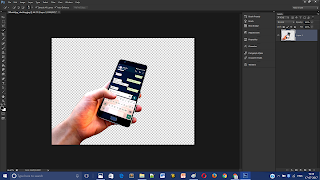Ok ,lets start so you want to know how to save image as a transparent picture yep so buddy you are at right place i will tell you the steps how to save image as a transparent image but before this lets know what is a transparent picture ok.
A transparent GIF (Graphics Interchange Format) is an image file that has one color assigned to be “transparent” so that the assigned color will be replaced by the browser’s background color, whatever it may be.
A transparent image is a photo or a piece of clip art that has a see-through background around it, allowing the webpage to show through, without having a square or a rectangle area of white (or another color) surrounding the image or clip art.
Download the Image to do Practical : Download Image
How to Create a Transparent background image here are the following steps which you need to follow :
Step 1 : Open the PhotoShop and press Ctrl + O to open the image which you want to edit.
Step 2 : Select the selection tool (Quick Selection Tool) and then choose the area of image which you wanted.
Step 3 : Now you have selected the image which you wanted now simply right click on it and you will see lots of options choose “Layer Via Copy” click on it.
Step 4 : now see the Layers option you will see 2 layers one will be your background image and one will be your selected image click on the background image and delete it (Why we deleting it because we don’t want it we already selected the image or area which we wanted)
Step 5 : ok all is done , now go to file then click on save as and choose extension .PNG (others extension are also supported eg : SVG) after this name the image and save it.
Yeppy finally you saved it and congrats you created a transparent background image 🙂